Office 365 has a new feature called "Clutter" which tries to filter out low-priority email from your Inbox to save you time. "Low-priority" email can be newsletters and other promotions that you don't often read. Unfortunately, I have heard from a number of users that are seeing important email going into their Clutter folder.
To see if you have anything in Clutter, look on the left hand column of Outlook for the Clutter folder. It should fall right under "Deleted Items."
To see if you have anything in Clutter, look on the left hand column of Outlook for the Clutter folder. It should fall right under "Deleted Items."
Check to see if you have any email in your Clutter folder. If it does not appear, then Clutter is not turned on for your email and you don't have to do anything further.
TURNING CLUTTER OFF
If you would rather NOT have Clutter filtering your email, then you need to turn it off.
In order to turn Clutter off, you will need to access your web mail at www.popcsmail.org. Log in to this website with your POPCS email address and email password. Contact [email protected] if you do not know your email password.
Once logged in, choose the "MAIL" option under your list of Office Online features.
TURNING CLUTTER OFF
If you would rather NOT have Clutter filtering your email, then you need to turn it off.
In order to turn Clutter off, you will need to access your web mail at www.popcsmail.org. Log in to this website with your POPCS email address and email password. Contact [email protected] if you do not know your email password.
Once logged in, choose the "MAIL" option under your list of Office Online features.
Once you are in your mailbox, look for the settings icon. It is a small gear shaped icon in the upper right hand corner of the windows. Click on the gear and choose OPTIONS from the list.
Once you click on OPTIONS, you will see a long list of options available to you. Under the MAIL section and under the AUTOMATIC PROCESSING section, you will find CLUTTER. Click on this option and you will see the settings.
To TURN CLUTTER OFF, UNCHECK the 2 boxes that are shown below. Click on SAVE when you are finished.
To TURN CLUTTER OFF, UNCHECK the 2 boxes that are shown below. Click on SAVE when you are finished.
With Clutter turned off, you will no longer have any emails go to that folder in Outlook. However, you will still need to access the folder to see any email messages that you received before you made this change.
Questions? Contact [email protected]
Questions? Contact [email protected]

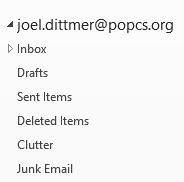
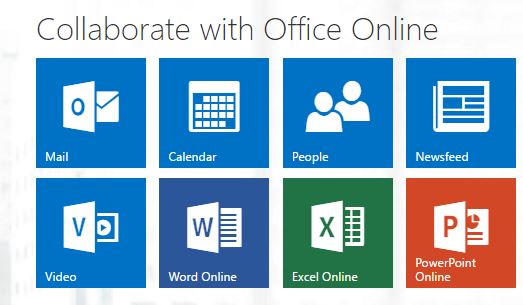
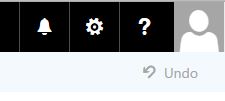
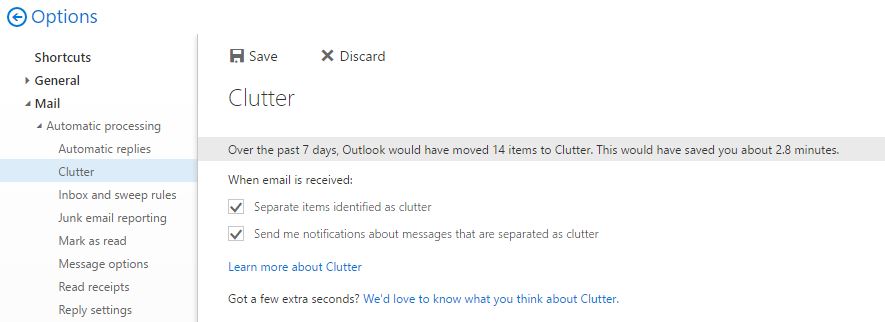
 RSS Feed
RSS Feed