If you receive a Microsoft Word document as an attachment, you may have noticed that it opens in the funky "Reading Mode" by default. Many users prefer to see it in the regular "Print Layout".
One quick way to change it is to click on the "Print Layout" button in the bottom right toolbar, next to the zoom slider.
If you would like to change the default so that a Word attachment always opens in "Print Layout" then follow these steps:
One quick way to change it is to click on the "Print Layout" button in the bottom right toolbar, next to the zoom slider.
If you would like to change the default so that a Word attachment always opens in "Print Layout" then follow these steps:
- In Word, click on the FILE menu and then choose OPTIONS.
- You will already be in the GENERAL section of the options.
- At the bottom of the window, look for "Open e-mail attachments and other uneditable files in reading view."
- Un-check that box next to this item and click on OK.

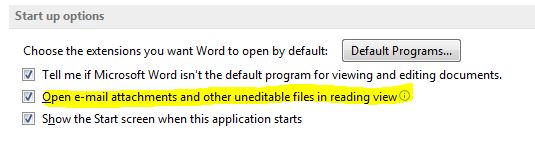
 RSS Feed
RSS Feed