Managing the space on my iPad and phone has always been a hassle. Until this point, I've noticed that many sites and services offer photo/video backup, but they have a catch. In addition to backing up my photos, they also keep a copy on my device! While it's nice that my photos/videos are up in "the cloud," I really want them off my device too. Give me some space!
That said, let's talk about the ultimate photo/video backup and clear space off my iPad solution - Google Photos. Before I jump into how to make your lives easier, I have to make a disclaimer. Although not much has been said about this, Google will probably use information from your photos/videos to target you with ads. In my case, I'm willing to trade that for the free, unlimited backup of all my photos and videos. In your case, you'll have to make a decision. It's up to you! Here's an article that goes into more detail about the dark side of Google's free services.
That said, let's talk about the ultimate photo/video backup and clear space off my iPad solution - Google Photos. Before I jump into how to make your lives easier, I have to make a disclaimer. Although not much has been said about this, Google will probably use information from your photos/videos to target you with ads. In my case, I'm willing to trade that for the free, unlimited backup of all my photos and videos. In your case, you'll have to make a decision. It's up to you! Here's an article that goes into more detail about the dark side of Google's free services.
Step 2 - Sign in with your Google account info. | If you want to keep all of your families photos in ONE place, just choose one Google account to sync all your photos/videos to. In my family's case, I grabbed my wife's phone and signed into her Google Photos with my Google account info. Now all of her photos/videos AND my photos/videos are going to the same place into my Google account. |
Step 4 - Let it Work for a while...maybe a day. | Depending on how many photos you have on your device, this could take a while. Give it as much time as it needs. Keep the app open and in good wifi to upload the first massive batch of photos and videos. Tap on Assistant at the bottom of the app to see the progress of your backup. |

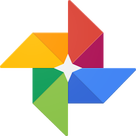
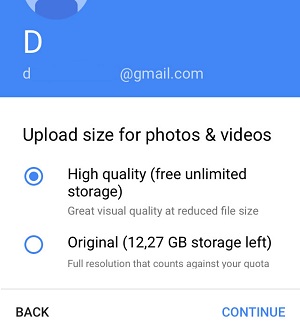
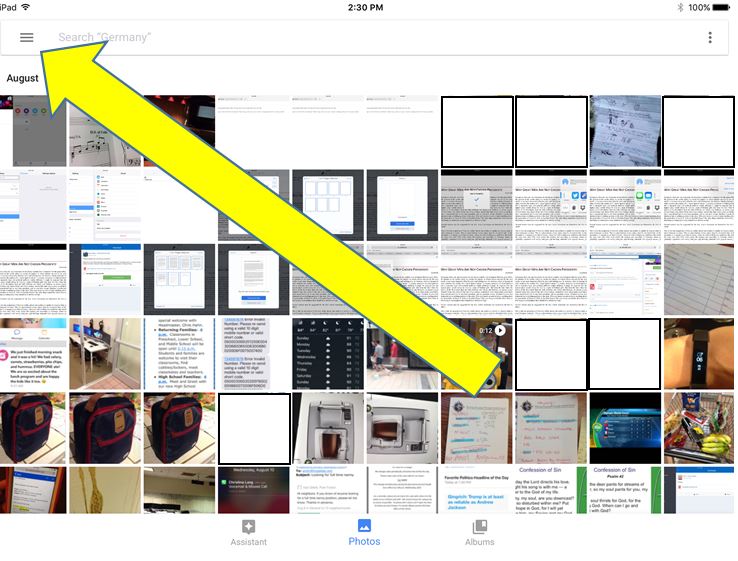
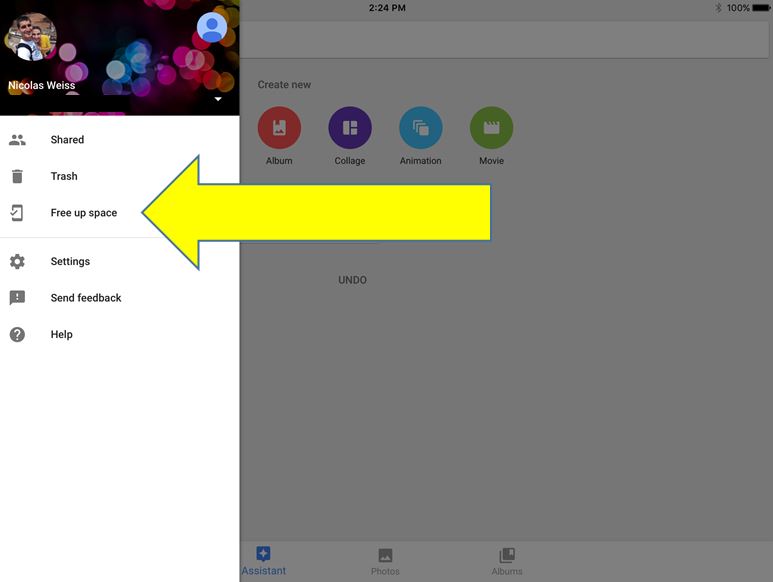
 RSS Feed
RSS Feed